Hints, Tips and Recommendations:
Adobe Lightroom Classic, The Bridge Browser, and Camera Raw
Do NOT start editing with Photoshop
Do NOT jump straight into Photoshop when editing. This is a route to wasting time since there are capabilities in simpler and easier to use Adobe programs that are absent from Photoshop. RAW files do not, in any case, open directly into Photoshop. These other programs also have the advantage that all of the edits are non-destructive and can be stored in an external XMP file and so edits can be modified, deleted or added to very easily.
Do All initial image processing using either
a) The Develop Module in Adobe Photoshop Lightroom. (You can also Browse an organise images in the Library Module. Adobe provide a comprehensive user guide to Lightroom.)
or
b) Browse your images in Adobe’s very sophisticated image browser, Bridge, then open them from there into Adobe Camera RAW (ACR), see the videos below. This is equivalent of using the Lightroom Library and Develop Modules. Adobe have a User Guide to Bridge.
One advantage of Lightroom over the RAW converter is that you can use some plugins directly without opening up Photoshop.
Both RAW files and JPEGs can be Edited by Either Route and have the same Processing Power
Both routes give you the same processing power. People in our club use both routes. Competitions Secretary David Ritchie and Chairman Duncan MacCallum use the Bridge and ACR. Club Secretary, Malcom Boddie, uses Lightroom. Some members like Norman McNab use both. I like to copy and move files around using the operating system and backup software and do not want to rely on a central Catalog (database) used by Lightroom.
After initial processing open the image directly into Photoshop if that is required. For many purposes Photoshop is no longer needed and even undesirable. Even when in Photoshop you can return to processing in the RAW converter to apply gradient filters, for example.
The Bridge Browser
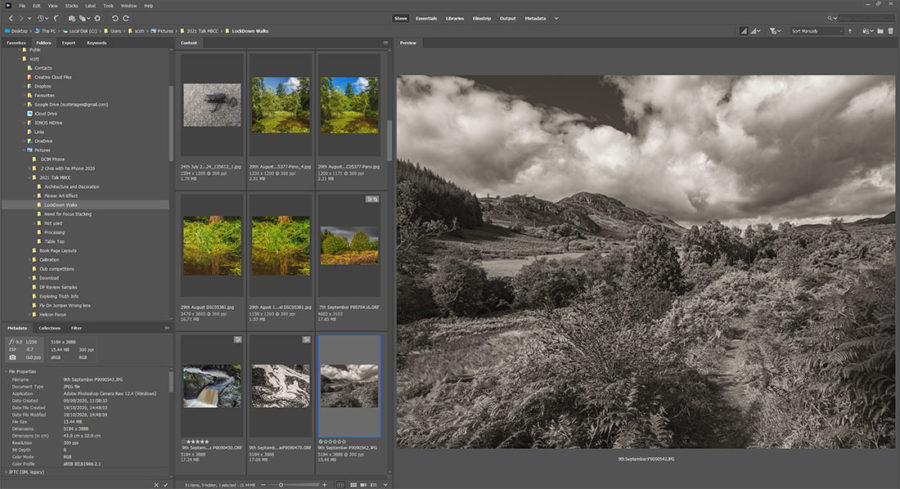
The Adobe Bridge interface and preferences are highly customisable. I use a personalised ‘Workspace‘ ( shown above) and the slower ‘screen size’ previews generation option. When I then hit the spacebar and the arrow keys good full screen displays are provided.
The Downloader
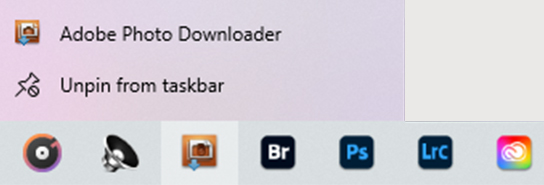
The Adobe Bridge Downloader is an application that can be called from Bridge, can be pinned to the Windows task bar, or set to run automatically when a storage card is connected to the PC. Use in Advanced Mode.
Introduction to Adobe Camera Raw (ACR) and The Bridge Image Browser
ACR has the same image processing functionality as the Lightroom Develop module. The video below is an introduction to the powerful and highly customisable Adobe Bridge image browser and organiser.
There is also a second part this guide
Adobe Camera Raw has the same image processing functionality as the Lightroom Develop module.
A god video 70 minute introduction to Adobe Camera RAW
Introduction to Processing with Lightroom Classic (and Camera Raw functionality)
If you like learning through videos here is a short but excellent polished video on Adobe Photoshop Lightroom from a young Scot, Stewart Carrol, which also explains important facets of what can be done with many good image processing programs. It explains the ‘why?’ as well as the ‘how’ and is therefore of more general interest than just for Lightroom users.
Teaching videos Like the one below are well supplemented by the Adobe User Guide to Lightroom. In addition There is also the official YouTube Lightroom Channel by Adobe https://www.youtube.com/c/Lightroom/videos.
A beautifully produced introductory video to Adobe Photoshop Lightroom that also explains what can be done in Adobe Camera RAW because of the shared functionality. ( Also nice to hear a refined Scottish Accent!)
Lookout for short tips videos
Tips by: Steve Campbell
