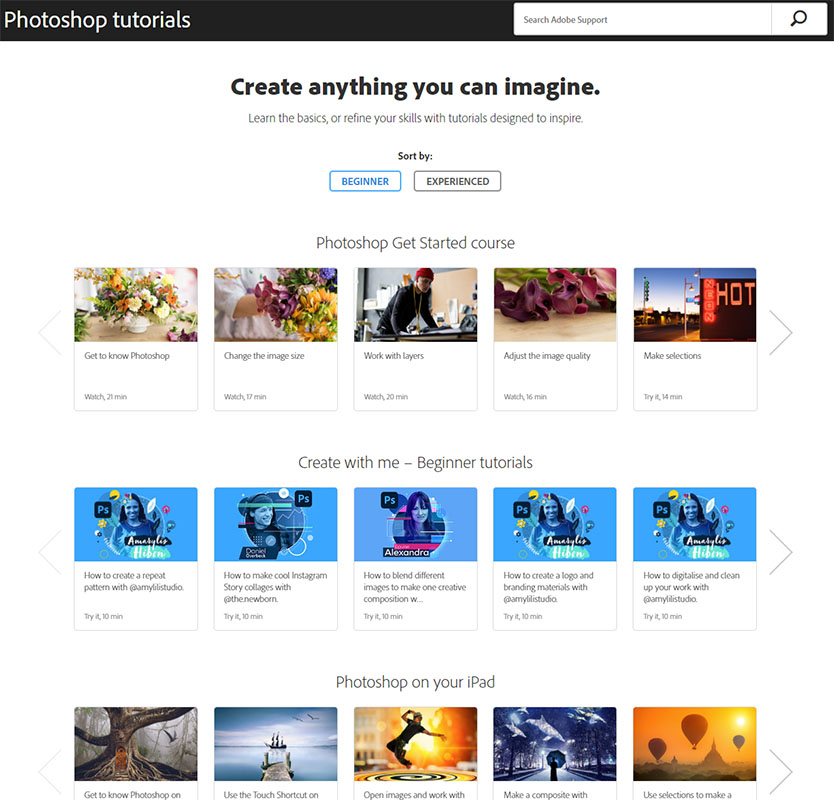Hints Tips and Recommendations:
Learning Photoshop
News: Umesh Dinda started a new Free Photoshop Video Course For Complete Beginners in April 2023
Remember do not jump straight into Photoshop. Do all initial processing in Adobe Lightroom or Adobe Camera Raw if you have access to the Adobe Photography Plan. These programs will save you time and have powerful tools.
Familiarise Yourself with the User Interface
If you want to make selective edits in Photoshop you need to gradually learn about the tools on the tool bar. A good tutorial is available here >. You also need to learn about the menu choices and editing panels on the Photoshop User Interface.
The Photoshop Workspace Can Be Personalised: Keep It Simple
I like to keep my screen uncluttered and without superfluous editing panels, which I do not need. You can use various preset workspaces or save your own workspace by selecting the menu tabs Windows > Workspace menu choices.
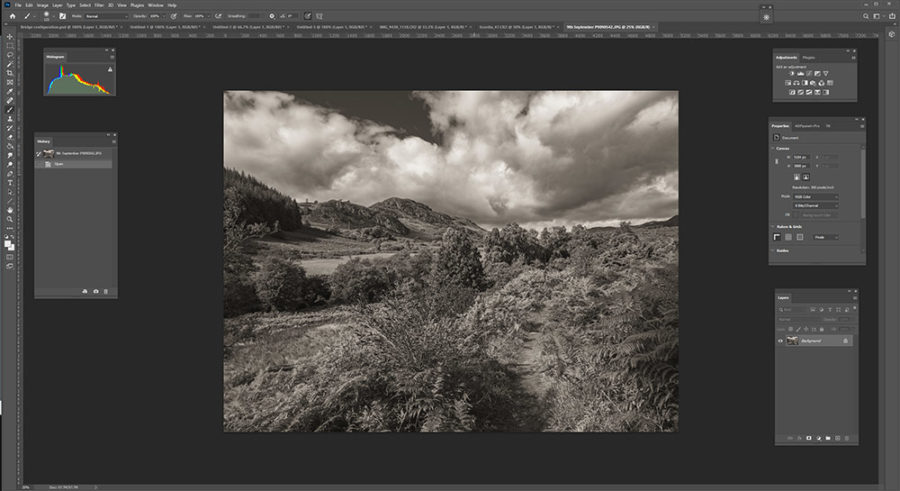
A very simple uncluttered workspace.
Make editing easier by personalising Photoshop to your needs
Adobe also have a very short video on personalising the interface that includes customising the tool bar and menus.
Saving Complex Edits on Adobe Cloud
If you are doing complex edits in a Photoshop document you can now save various versions using the Version History window and save as an Adobe Cloud document rather than on to your computer. Bookmarks are required to save for longer than 30 days.
Adobe Has Instructional Material
The obvious place to start learning about Adobe products, like Photoshop, is on the Adobe Tutorial Pages and the online User Guide.
Good Tuition Websites
https://www.photoshopessentials.com/basics/
https://photoshopcafe.com/tutorials.htm
You Cannot Learn Everything at Once
With every richly featured piece of software there is a learning curve where we make a slow start then speed up as we know more. Often our learning is never quite complete if we don’t need to use all of the features that are available. Those considerations definitely apply to Photoshop. Learn about what you need and use more of the features as time goes on.
However there are good introductory videos like the one below that tries encompass a wide range of methods available in Photoshop.
Don’t watch the whole free 3 hour course in one go!
Editing Non-destructively Using Layers and Masks is Essential
It is essential to use ‘Layers’ in Photoshop for non-destructive editing. I strongly recommend the Adobe teaching pages for this topic. If you have not come across the idea of a layer Adobe explains here >.
There are several types of layer in Photoshop:
1) Image layers which can be used to make composites of 2 or more images
2) Adjustment layers that can be used to modify images.
3) Text layers, which add text using the Text Tool on the tool bar
4) Shape layers, which that added re-scalable shapes (lines, arrows etc) using the shape tool
5) Smart Object layers that allow masking of filter effects such as Camera RAW edits, for example
Masks can be attached to image layers to blend a stack of 2 or more images together. The effect of adjustment layers can also be masked to prevent or reduce adjustment effects in particular areas.
Your use of masks can be made much more polished by refining edges within masks.
Masking the main subject of an image is now made much easier using the artificial intelligence (or machine learning) built into Photoshop. Use the ‘Select Object‘ tool on the tool bar or the ‘Select Subject‘ button that appears in the context sensitive menu (below the main menu) for the select tools.
Layers can also be grouped. However a group can be formed from only one layer. Masks can be added to layer groups.
Layer Blending
Some features are so complex that you will probably never need to learn them fully. One example of that in Photoshop is the 27 different ‘layer blending modes‘ . It takes Umesh Dinda, a real expert, more than 42 mins to begin to explain them all in the video below. I have chosen the last one he illustrates, which shows how to change luminosity without changing colour saturation or how to use luminosity blending on a black white adjustment layer.
Luminosity Blending for a Curves Adjustment Layer in this video clip shows just one good reason for beginning to learn about Layer Blending.
Club member, Margaret Campbell, has added some very interesting and cleverly thought out tutorial images on the different layer blending modes of Adobe Photoshop to her website. (Make sure you click the images to view the larger version as they are worth careful inspection and study.)
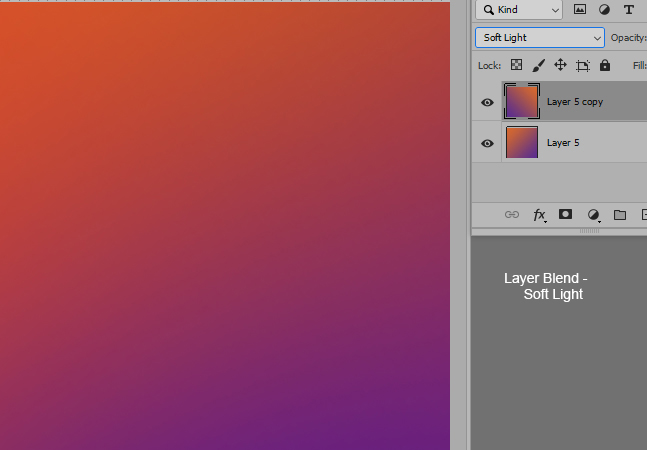
Once you have done that you could start to learn the logic behind the more advanced ‘Blend If’ functions. ‘Blend If ‘can be used to add clouds to a landscape scene for example, without using any form of artificial intelligence.
Learning from YouTube Channels
One of the obvious ways to develop Photoshop (or Lightroom) skills is by following YouTube Channels with large subscriber numbers. These channels have large such numbers of subscribers because the hosts give excellent free advice.
Aaron Nace’s Youtube chanel, PHLERAN, has 2.16 million subscribers at the time of writing.
Unmesh Dinda, who hosts, PiXimperfect has more than 4.5 million YouTube subscribers
Photoshopcafe videos on YouTube by Colin Smith of Photoshopcafe.com are also very informative, nicely paced and easy to understand.
Hints and Tips by: Steve Campbell